Importing
Here is a sample .csv that you can use to get started with:
Or if you would like to create a custom file you will need a .csv file with the following columns:
| name | gallons | imperialGallons | waterType | wallType | formulaId | logs |
|---|
caution
As of now the logs column is not supported. You can still enter logs manually in the app and export them in a csv file.
If importing custom logs is important to you, please let us know on the forum at https://forum.pooldash.com/
note
The formulaId and logs column is optional. If you do not have these columns in your csv file, you can still import your pools.
Importing from the app
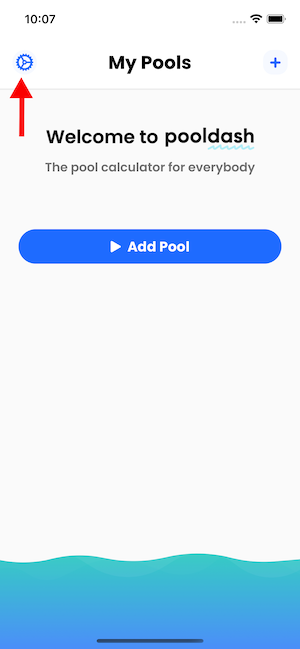
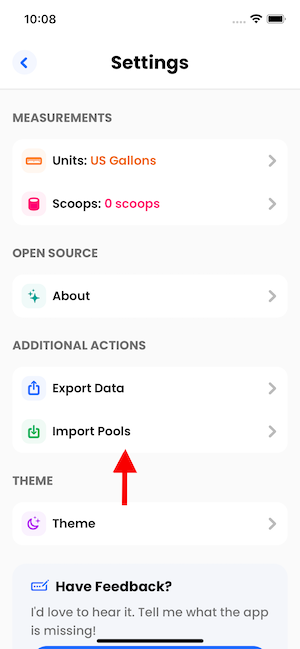
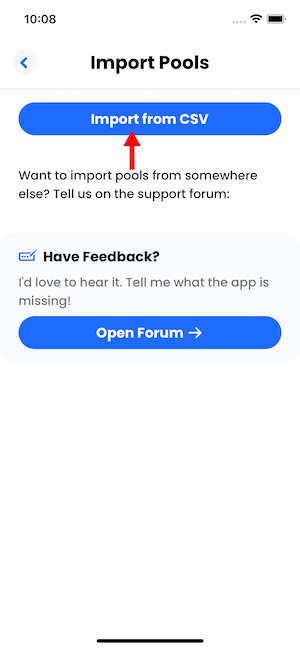
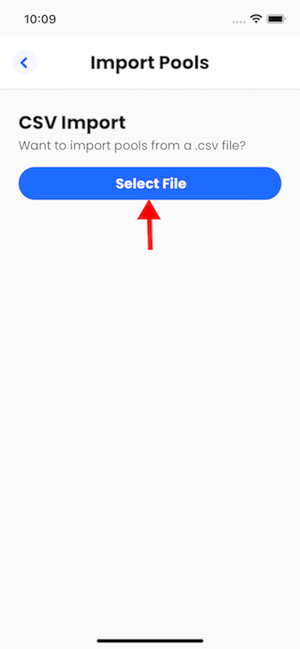
After clicking this screen you should be able to select a file from your phone
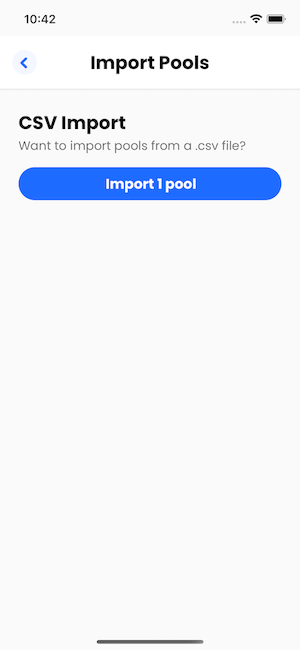
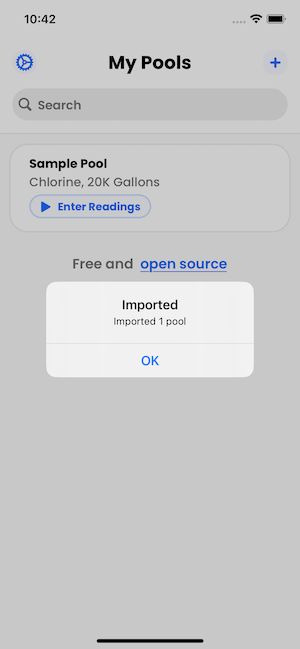
Viola, you have imported your pool data!